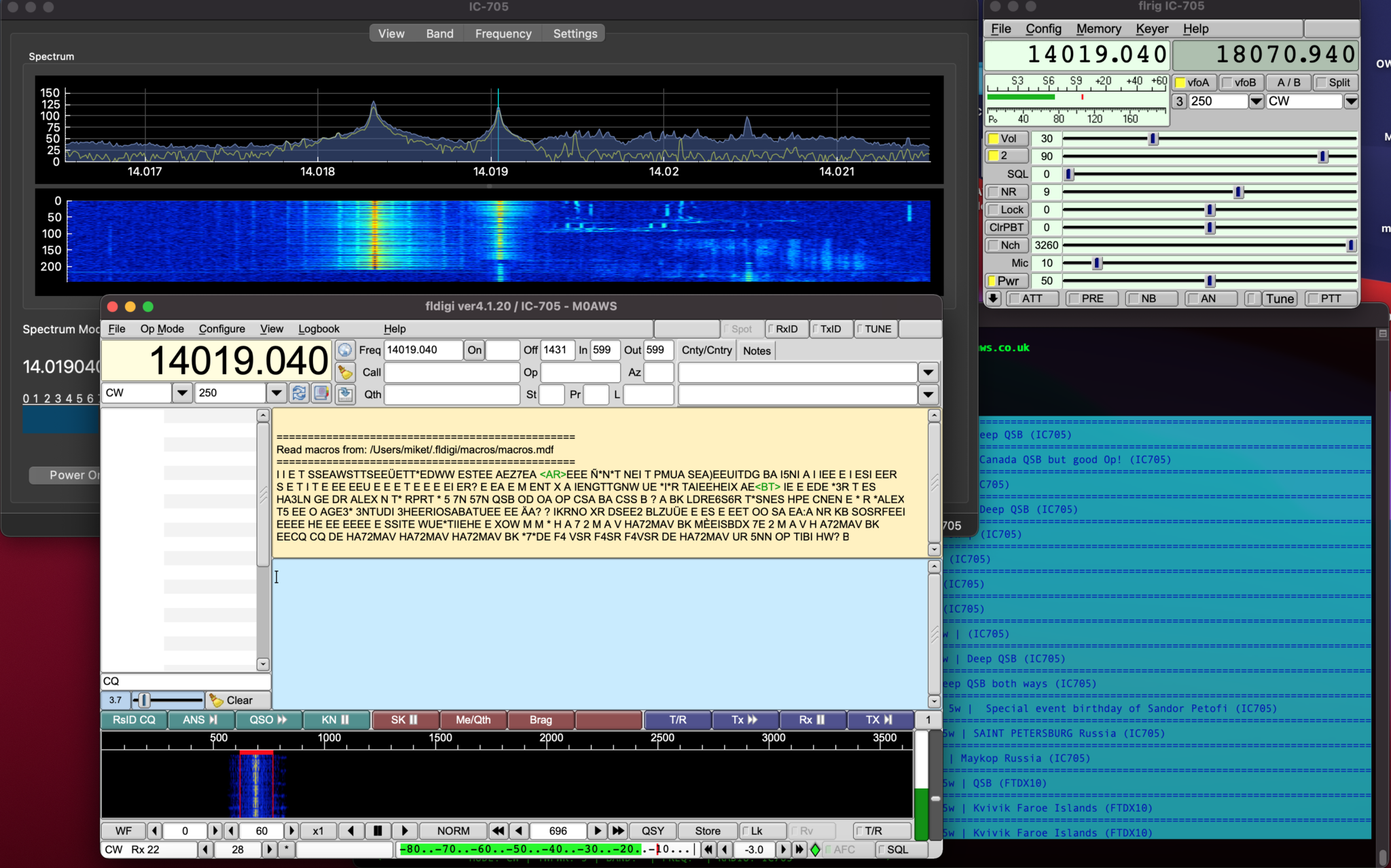
In my “IC-705 Going Wireless with Apple Mac Computers” article I came across an issue whereby I couldn’t enter the correct path into FLRig to get the application to talk to WFView for CAT control of the IC-705 radio. I’m glad to say that I have now resolved this issue and detail it below.
Upon further inspection it appears that WFView uses a different /dev/ttys00x port each time it is started. It seems to round robin on ports 001 to 006. It’s quite clever in that it doesn’t actually directly use the port, each time the WFView app is started it creates a softlink to the next port after the one it last used.
The softlink is created with the same name each time the app is started but, it just points to the next /dev/ttys00x port available.
In my WFView setup I selected the first virtual serial port in the drop down list and so this soft link (AKA Symbolic link) gets created each time the WFView app is started.
/Users/username/Library/Containers/org.wfview.wfview/Data/Downloads/rig-pty1Above soft link used by WFView (Replace “username” with your username)
The problem with FLRig is that it won’t allow you to type in this path to the serial port field, it only has a drop down list that doesn’t include this path.
The way around this is to edit the settings file IC-705.prefs in the .flrig folder in your home directory and manually enter the path to the correct field.
In the file there is an entry that starts with xcvr_serial_port: you just need to add the long path from WFView after the colon on the same line as shown below.
xcvr_serial_port:/Users/username/Library/Containers/org.wfview.wfview/Data/Downloads/rig-pty1NOTE: Change username to your username as shown in the virtual serial port field in the WFView settings tab.
Once you’ve edited the file, save and close it and then start WFView and let it connect to the IC705 and then start FLRig. You’ll find it now connects to WFView directly and gains CAT control of the radio without issue.
You shouldn’t need to ever edit the IC-705.prefs file again as the settings are stored permanently. It should just work each time you start the FLRig app.
To get the frequency display on FLDigi just go into settings and switch on the FLRig CAT control, it will get all the data from FLRig and present it as shown in the screenshot above.
More soon …
