The Weak Signal Propagation Reporting Network (WSPR) known as “Whisper” in the HAM community is a QRP/QRPp beacon mode that is used by many HAMs around the world to see pretty much realtime propagation on the HF bands.

I first started using WSPR when I lived in France some years ago and it proved invaluable for assessing antenna performance and directivity. It’s not a new mode by any means and nowhere near as popular as it used to be as it’s really been superseded by FT4/8 these days that provides the same functionality but, with QSO capability too.
Having an old RaspberryPi hanging around and reading about the WSPR software that’s available for it now I decided to put the Raspi to good use and build a WSPR beacon for the 20m band that I could leave on 24/7.
Having the EFHW Vertical at the end of the garden means that I can connect it directly to the Raspi without the need for an ATU as it’s fully resonant. (It’s actually resonant on 20m and 10m)
I normally run both my RaspberryPi mini computers completely headless and then SSH in to them from my MacBook Pro and decided this was the best way to go with the WSPR beacon too since the WSPR software is command line based and doesn’t require a GUI.
First thing to do was to upgrade the OS from Debian Buster to Bullseye. It’s been a while since I used the Raspi but, it fired up perfectly and connected to the LAN without issue.
After a little time I had the O/S updated to Bullseye and the Raspi was ready for the software build.
The WSPR program comes in source code only so, this means you have to compile it yourself. This isn’t a big job as it comes complete with a makefile.
Using a terminal run the following commands to download and compile the WSPR source code.
So first thing to do is install git.
sudo apt-get install gitOnce git is installed I downloaded the software from the git repository.
git clone https://github.com/JamesP6000/WsprryPi.gitIt only takes a few seconds to download the software which is stored in a new directory called “WsprryPi”.
Before the code can be compiled there’s a small issue with the includes in one of the source code files that needs to be resolved so that the code compiles without error.
cd WsprryPi
vi mailbox.cUsing your favourite command line editor, ‘vi‘ in my case I added the following line into the include statement at the top of the code.
#include <sys/sysmacros.h>Once added the full include statement looked like this:
#include <stdio.h>
#include <string.h>
#include <stdlib.h>
#include <fcntl.h>
#include <unistd.h>
#include <assert.h>
#include <stdint.h>
#include <sys/mman.h>
#include <sys/ioctl.h>
#include <sys/stat.h>
#include <sys/sysmacros.h>
#include "mailbox.h"Once done, I saved the file ready for compilation.
Compiling the code is easy, just run the make command and sit back and watch all the compiler messages scroll across the screen.
make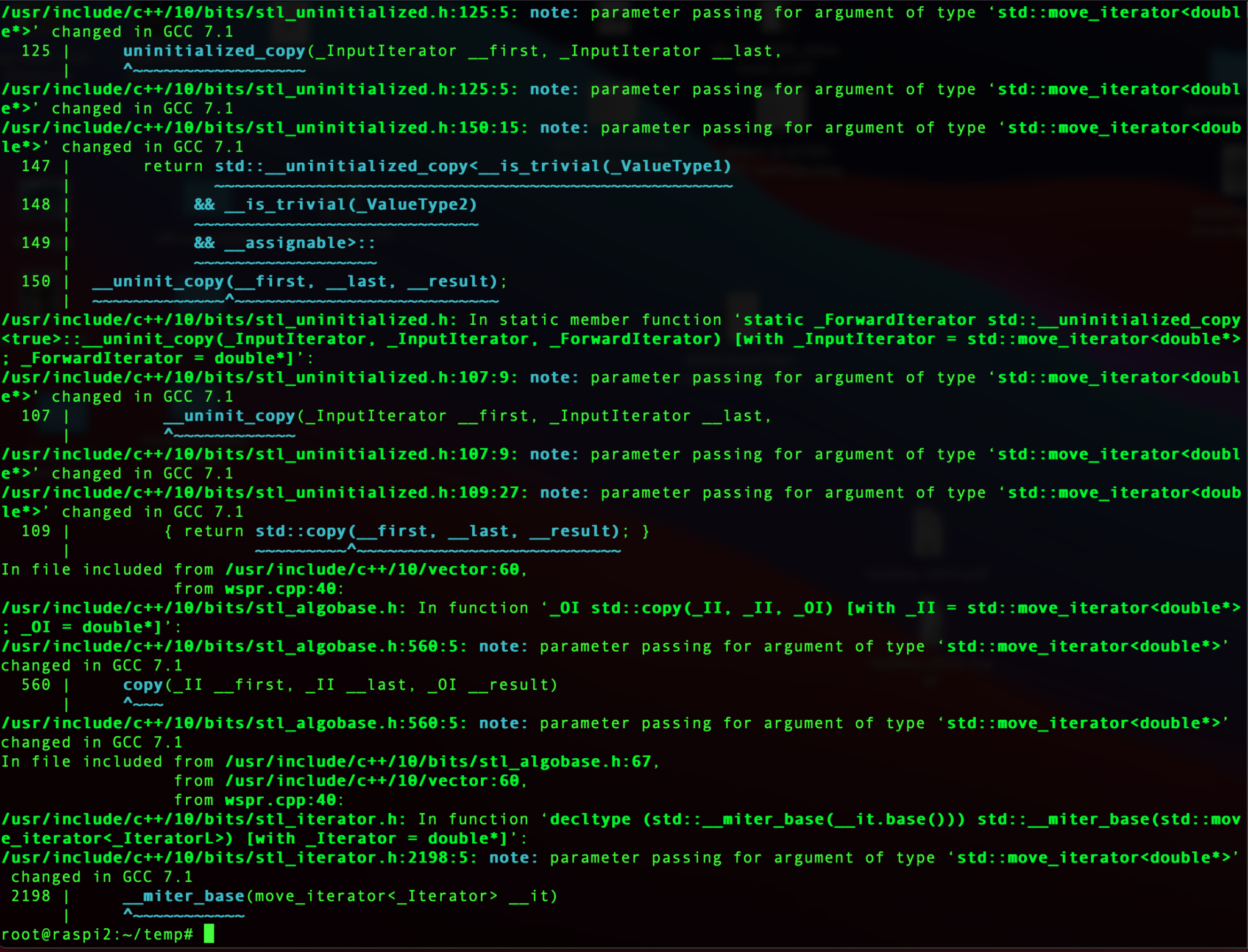
Once compiled without errors, I just needed to install the binary.
make installAt this point the software is ready to go.
I quickly soldered up a lead to go from the RaspberryPi GPIO pins to the Coax cable that is connected to the EFHW vertical antenna in the garden and connected it all up ready to test.

Pins 7 and 9 on the Raspberry Pi’s GPIO pins are where the signal is output. Pin 9 is the Ground pin, and pin 7 is the Signal pin. Pin 7 goes to the inner of the coax and pin 9 to the ground side of the coax.
The purple cable is the ethernet cable connecting the Raspi to my local LAN so that I can access it remotely via SSH. I’ve powered the Raspi off of the USB port on the wifi access point in the radio shack which is always on.
Once it’s all connected it’s just a case of starting the WSPR program from the command line as user root.
wspr -s -r M0AWS JO02 10 20m > ./wspr.log &I run the WSPR program as root user so that it has the correct privileges to access the devices to communicate with the GPIO headers, if you want too start it as your normal user then you’d need to use sudo to gain the root privileges.
The command line options I’ve used are as follows:
-s
Check NTP before every transmission to obtain the PPM error of the crystal
-r
Repeatedly, and in order, transmit on all the specified command line freqs.
M0AWSMy Callsign
JO02My Locator Square
10The power being used in dBm
> ./wspr.log &Redirects all output to wspr.log in the current directory and then puts the program into the background so that it is left running when I log out.
Once the program is started you can monitor progress by using tail on the log file.
tail -f ./wspr.logThe output you will see will be something like this.
Desired center frequency for WSPR transmission: 14.097100 MHz
Waiting for next WSPR transmission window...
TX started at: UTC 2022-07-17 16:06:01.015
TX ended at: UTC 2022-07-17 16:07:51.638 (110.623 s)
Desired center frequency for WSPR transmission: 14.097100 MHz
Waiting for next WSPR transmission window...
TX started at: UTC 2022-07-17 16:08:01.015
TX ended at: UTC 2022-07-17 16:09:51.639 (110.624 s)
Desired center frequency for WSPR transmission: 14.097100 MHz
Waiting for next WSPR transmission window...
TX started at: UTC 2022-07-17 16:10:01.015
TX ended at: UTC 2022-07-17 16:11:51.642 (110.627 s)
Desired center frequency for WSPR transmission: 14.097100 MHz
Waiting for next WSPR transmission window...
TX started at: UTC 2022-07-17 16:12:01.015
TX ended at: UTC 2022-07-17 16:13:51.639 (110.624 s)
Desired center frequency for WSPR transmission: 14.097100 MHz
Waiting for next WSPR transmission window...
TX started at: UTC 2022-07-17 16:14:01.015
TX ended at: UTC 2022-07-17 16:15:51.639 (110.624 s)
Desired center frequency for WSPR transmission: 14.097100 MHz
Waiting for next WSPR transmission window...
TX started at: UTC 2022-07-17 16:16:01.014
TX ended at: UTC 2022-07-17 16:17:51.639 (110.624 s)
Desired center frequency for WSPR transmission: 14.097100 MHz
Waiting for next WSPR transmission window...
Obtained new ppm value: 4.09996
TX started at: UTC 2022-07-17 16:18:01.015
TX ended at: UTC 2022-07-17 16:19:51.640 (110.624 s)
Desired center frequency for WSPR transmission: 14.097100 MHz
Waiting for next WSPR transmission window...
TX started at: UTC 2022-07-17 16:20:01.014
TX ended at: UTC 2022-07-17 16:21:51.638 (110.624 s)
Desired center frequency for WSPR transmission: 14.097100 MHz
Waiting for next WSPR transmission window...
TX started at: UTC 2022-07-17 16:22:01.004
TX ended at: UTC 2022-07-17 16:23:51.628 (110.624 s)
You can pass multiple bands on the command line if you want to hop around bands.
It’s also recommended that you add a low pass filter between the Raspi and coax connection to help suppress any harmonics that may be generated. You can make one easily enough using just a capacitor or there are a number of prebuilt low pass filters specifically made for the GPIO hat on the Raspi online.
With only 10dBm (10mW) output from the RaspberryPi it’s surprising the distances that the signal travels. In no time at all I had reports from all over Europe and as the day progressed reports started coming in from Iceland, the USA and Russia.
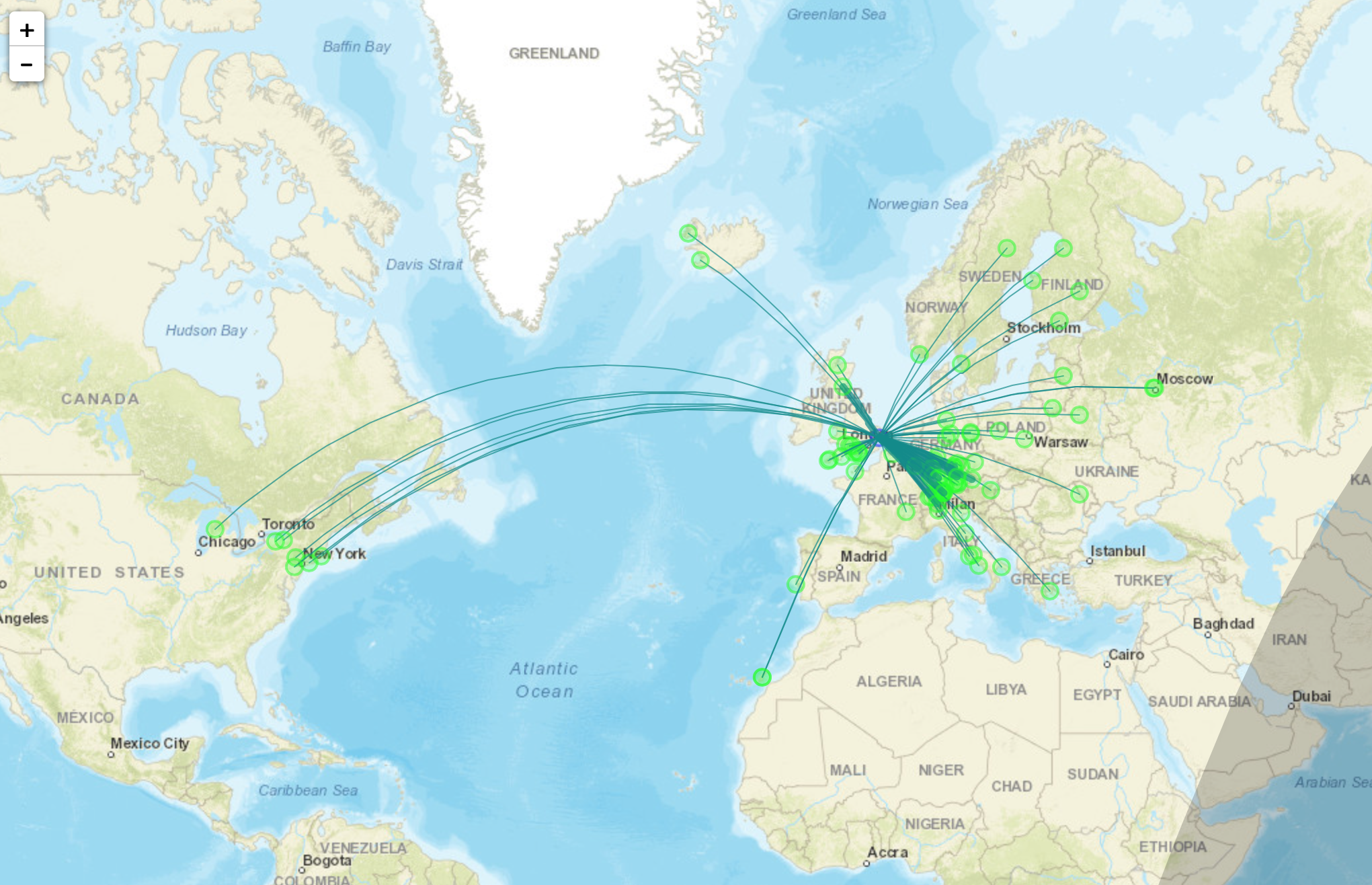
I used http://wspr.aprsinfo.com WSPR monitoring website to watch progress as the day went on and after 24hrs had been heard by a number of stations over 3000 miles away.
You can also get a more detailed view of reports from the WSPRnet website where you can query the database and create a detailed list of all decodes over a set period of time.
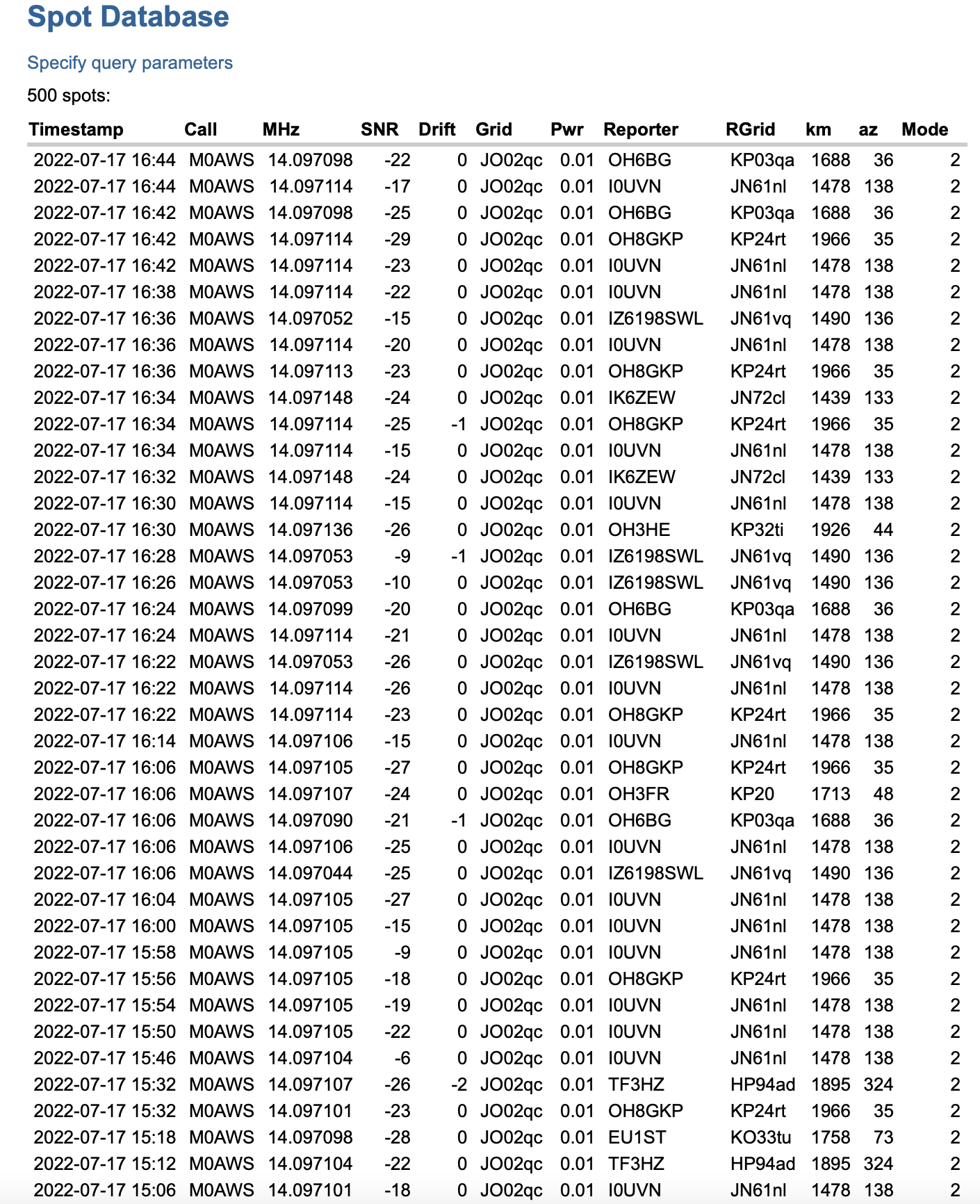
Since my EFHW Vertical is resonant on both 20m and 10m I’ll now run it for the next 24hrs on both bands to see what results I get.
More soon …
